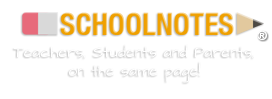How to access Inside A/B text book via BEEP
BEEP / Nat Geo log in directions:
- Access BEEP (I do this by using the link from falconcove.net).
- Log in to BEEP (User Name: student number Password: MM/DD/YYYY (bday—w/slashes, no capital P)
- Click 6-8 Intensive Reading
- Click the red box at the top “accessmyngconnect”
- User Name: bcpsStudent number (EXAMPLE: bcps0000065789)
- Password: mmddyyyy
Inside B: From there, on the main page with the bee on the flower, counting from the top, go to the SECOND "reading and language" list and click the circle of the unit we are working on in class. (Check daily class assignments page for information)
Inside A: From there, on the main page with the bee on the flower, counting from the top, go to the FIRST "reading and language" list and click the circle of the unit we are working on in class. (Check daily class assignments page for information)
To access a specific page in your text book:
Click the binoculars icon and it will bring up a search window. Type in the page number and click enter. It will bring up a window with possible pages. Click the correct page. The page will appear on your computer.
To access digital resources:
Scroll down on the home page under the bee/flower. Look to the bottom left. Click “digital library”. Choose the resource type (usually background video). Choose the level of book (A or B). Choose the unit (listed in class work daily assignment). Click “go”. Choose the video we watched in class.
To access practice book pages:
Scroll down on the home page under the bee/flower. Look at the bottom right. Click “Student Resources”. Choose your book level from the drop down menu on the left (Inside A or B). Click the unit number (listed in class work daily assignment). Click “practice book”. Choose the pages. Print if you need to.
To access comprehension Coach:
Choose Inside A or B text book on the bee/flower page by choosing the unit number on the book. Unit numbers are located on the classwork page. Whatever unit we are on is listed in the daily assignments. At the top of the page, click what looks like a computer mouse (comprehension coach).
From there, choose story we are reading in class and click the blue link (this is also found on the class work page, daily assignments).
While reading click the RED Q buttons for the questions where they appear. We do not have the microphones for recording for fluency, so we won't be doing that.
As you read, you can click the speaker icon and a reader will read to you. Please follow along as she/he reads. You will need to answer the Q questions as you go (it will be scored as a grade. PLEASE take your time with them).
When you think you have finished, check the GREEN “My Progress” box in the right lower corner to be sure you have answered all questions. If you have a CIRCLE for the story you just read, you need to check over the questions again. You are NOT finished. If you have a CHECK for the story you just read, you finished the questions. You may now Exit comprehension coach by clicking the red button at the top of the page that says :”Quit Coach”.
To access eAssessment:
From home page, scroll down from the bees/flower. Click “my tests” on the right bottom of the screen. Click “Take a test”. Click “Selection test” or “unit test” (usually you will see that there is one available to take).
The test will open. You navigate using the arrows at the bottom of the page. Do not click “submit” until you are finished with the ENTIRE test.
For short response answers, be sure to hit enter to keep your answer in the box if it doesn’t automatically return.
To access computer assignments:
From the home page, scroll down from the bees/flower. Click “my assignments” on the right bottom of the screen. Follow the instructions from the classwork page to go into the correct assignment. Complete the assignment and exit the program.



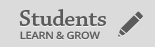
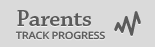
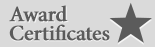



 / Teachers /
/ Teachers / 

 Quick and easy to set up
Quick and easy to set up